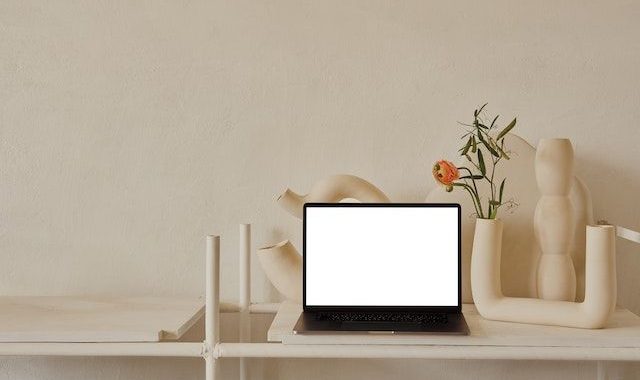There are several possible causes when your laptop starts up but there is no video. One of the most common causes is a faulty or outdated video card driver. Drivers help your computer communicate with its hardware, including the video card. If you haven't updated your graphics driver recently, it may be out of date and unable to output video properly. In addition, if the driver is corrupted or otherwise malfunctioning, it may prevent your laptop from displaying any image on the screen.
Another possible cause of a laptop switching on but not displaying an image is a malfunctioning display panel. The display panel is responsible for displaying the output of the video card on the laptop screen. If this component is damaged or otherwise malfunctioning, it may not output video. If the display panel is at fault, it may need to be replaced by a technician.
Finally, another common cause of a laptop screen not displaying is a faulty connection between the laptop and its monitor. If the cable connecting the laptop to the monitor is loose or damaged, it can prevent the video signal from being sent properly. In this case, the cable may need to be checked and possibly replaced to get the laptop display working again.
By understanding the possible causes of the laptops not displaying video, you can better diagnose and solve the problem. If you cannot determine the cause of the problem yourself, you may need to take your laptop to a technician for further diagnosis and repair.
Category Archives: Kompiuterių remontas, naujienos
Laptop batteries
Laptop batteries come in many shapes, sizes and capacities. The most common type is the lithium-ion battery, which is long-lasting but can be prone to overheating if not properly maintained. Other types of laptop batteries are nickel metal hydride (NiMH) and nickel cadmium (NiCd). NiMH batteries have a lower capacity than lithium-ion batteries, but can be recharged more frequently without damage. NiCd batteries are cheaper to buy, but have a much lower capacity than the other types and need frequent recharging.
When buying laptop batteries, it is important to consider both the capacity and the number of charging cycles. Capacity is measured in milliamp-hours (mAh) and indicates how long a battery can last before it needs to be charged. The number of charge cycles indicates the number of times a laptop battery can be depleted and recharged without losing its capacity.
Also, look for batteries with overload protection, which prevents them from being damaged by an overcharged power supply. Finally, laptop batteries should be physically and electronically suitable for your laptop. Before you buy a new battery, make sure that the connectors are compatible with your laptop's charging port.
Proper care and maintenance of your laptop batteries can ensure years of reliable operation. By understanding the different types of batteries and their capabilities, you will be better prepared to make an informed decision when buying new laptop batteries.
Why it's important to change the thermopastes regularly
Changing your computer's thermopile regularly is important to prevent overheating. The thermoplastic absorbs heat and transfers it away from sensitive components, such as the processor, to keep them cool. Overheating can lead to performance problems, system crashes and, in extreme cases, even irreversible hardware damage. By changing the thermopile regularly, you can keep your system running at its best and reduce the risk of damage caused by overheating. In addition, changing the thermocouple regularly will help maximise efficiency. A clean thermocouple will perform better than one that has accumulated dust or other debris over time, so it is important to keep up with regular maintenance. Investing in a quality thermoplastic and replacing it regularly can help extend the life of your computer and improve performance.
In general, replacing the thermocouple regularly will ensure that your computer performs optimally and reduce the risk of damage from overheating. Be sure to invest in a good quality thermopile and replace it periodically to ensure maximum performance and longevity of your computer. By taking these steps, you will be able to get the most out of your system and maximise its lifetime.
Benefits of using anti-virus software
- Antivirus software provides real-time protection against new threats as soon as they appear, so you don't have to worry about your computer being infected with a virus or other malware.
- It scans all files downloaded from the internet or copied from external drives, so you can be sure that malware will be detected and blocked before it can do any harm.
- Antivirus software also monitors system activity and internet traffic to detect suspicious behaviour that might indicate a virus or other threat.
- Finally, anti-virus programmes help keep your data safe by regularly checking for malware and alerting you if anything suspicious is detected.
In short, anti-virus software is a key component of any computer security solution. Invest in an up-to-date product and check all your systems regularly to protect yourself and your data from malicious threats.
Finally, anti-virus software is an essential tool to help keep you safe online. It provides real-time protection against new threats, checks all files that are downloaded or copied to your computer, monitors system activity and internet traffic for suspicious activity, and regularly checks for malware to keep your data safe. With proper maintenance, you can enjoy the peace of mind that comes from knowing your computer is well protected.
Is it really worth it to speed up your computer?
There is a lot of controversy about whether it's really worth speeding up your computer. On the one hand, increasing the speed of the hardware can deliver impressive performance. On the other hand, if you do it wrong, you can actually damage the hardware and shorten its life. So, is it worth the risk of putting your computer on the back burner? In this article, we'll look at some of the pros and cons of caching and help you decide for yourself whether it's right for you or not.
The first thing to consider when deciding whether or not to accelerate your computer is how much performance you expect to achieve. If you only want a slight increase in overall speed, then it may not be worth the effort of caching. However, if you want a significant increase in the performance and/or responsiveness of your computer, then it's definitely worth doing.
The second thing to consider is the cost of increased caching. Overclocking may require the purchase of additional components or other materials, and there is always a chance that something may go wrong during the process. If you don't like to tinker, it might be better to leave the overclocking alone and just stick to the basic settings.
The third thing to consider is the potential for damage that could be caused by speeding up. If you over- or under-rate, you can damage components and shorten their lifetime. It is important to be aware of the potential risks and make sure you know exactly what you are doing before attempting any caching changes.
Ultimately, whether it's worth it to speed up your computer will depend on how much of a performance boost you're looking for, how much you're willing to spend on additional components and materials, and how comfortable you are with your computer. Ultimately, only you can decide whether acceleration is right for you. We hope this article has given you some food for thought to help you decide. Good luck!
Anatomy of a stationary computer
Have you ever wondered how your personal computer works? If so, you're in for a fun time! In this blog post, we'll take a look at the anatomy of a personal computer. We will discuss the different components that make up a personal computer and explain their functions. So, if you are curious about PCs or just want to learn more about them, read on!
The heart of a computer is the central processing unit (CPU), also known as the CPU. It processes all your programs, applications and instructions. The CPU consists of two main parts: the instruction set and the arithmetic logic unit (ALU). The instruction set tells the computer what to do with any instruction, while the ALU is responsible for performing calculations.
In addition to the CPU, personal computers also have several other components that work together to keep them running smoothly. These include memory chips, storage devices and video cards. Memory chips are used to store programs and data while they are processed by the CPU. Memory chips provide long-term storage for data and applications. Graphics cards are used to display images on a computer monitor.
Finally, the last component of a computer is its operating system (OS). The operating system acts as a translator between the user and the hardware components of the computer. It allows applications to run and ensures that everything runs smoothly, without any conflicts or errors.
Now that you know the anatomy of a personal computer, you should be better equipped to understand how it works and what makes it work. If you are still unsure about any of these components or their functions, don't hesitate to ask an expert to explain. With this knowledge, you can now delve deeper into the maintenance and repair of personal computers and further explore the world of computing. Happy learning!