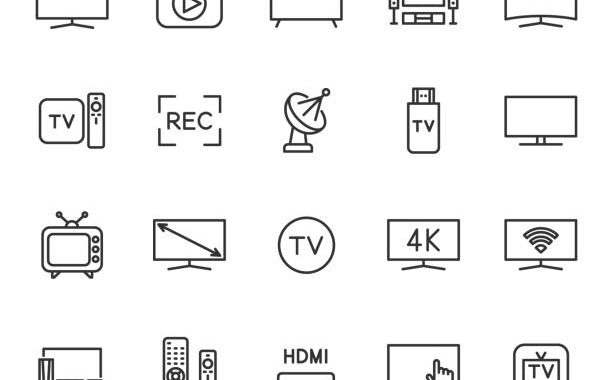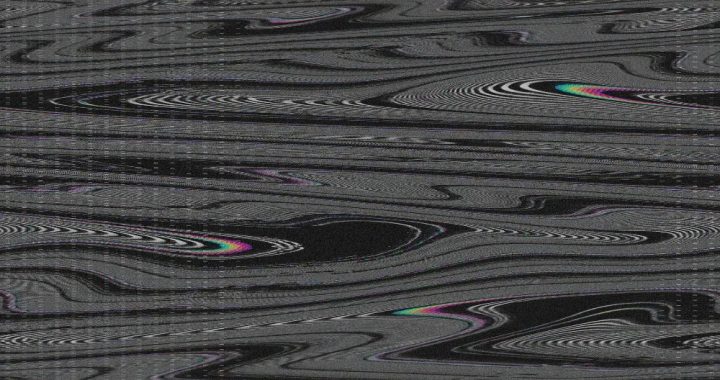Energy-efficient TVs are one of today's market priorities, not only to save money but also to protect the environment. The latest TVs, especially LED and OLED types, can be extremely energy efficient. For example, some models will consume less than €15 of electricity per year, even when used daily.
There are a number of important things to consider when buying a new TV:
- LED or OLED: LED TVs are the leaders in energy savings, whereas OLED TVs consume around twice as much electricity.
- Key: Higher resolution means higher energy consumption. FULL HD TVs consume less power than ULTRA HD or 4K models.
- Accessories: games consoles, add-ons and acoustic systems can significantly increase overall energy consumption.
Here are some examples of TVs that consume the least energy:
- Philips 43PFS5803/12: 55 kWh/year, 43" diagonal screen and FULL HD resolution.
- Hitachi 43HE4000: 54 kWh/year, 43" diagonal screen.
- Philips Professional TV 55HFL2879T/12: 87 kWh/year, 55" diagonal and 4K resolution.
If you want to buy a new TV, it is advisable to visit electronics shops such as senukai.lt to choose the most suitable model, taking into account energy consumption and other important parameters.