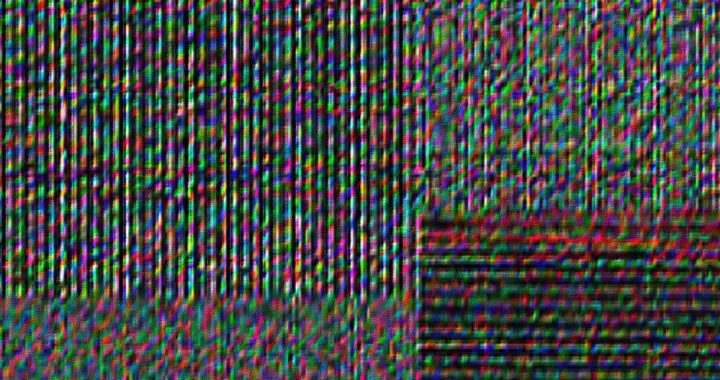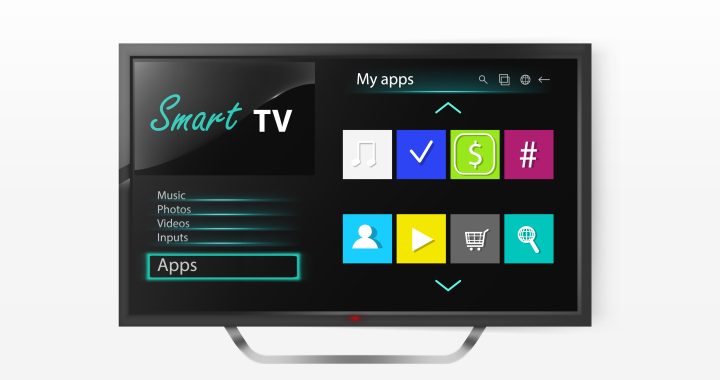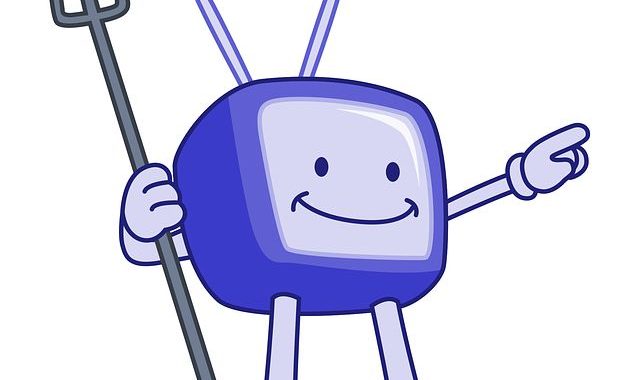When it comes to your smart TV, it's important to know what components may need to be replaced or repaired. In some cases, your TV may not work properly again, so there may be a faulty component that needs replacing. This can include replacing certain parts such as capacitors, transistors and even the motherboard.
Depending on the problem, you may be able to repair your Smart TV without replacing any of its components. This can include checking that all connections are secure and that there is no accumulation of dust or debris inside the TV. You should also check that the wires and cables are firmly connected, as this can cause a problem.
If you do find that a component needs to be replaced, it is important to take the appropriate precautions and follow the manufacturer's instructions. Make sure you use the right tools and components to replace the part correctly. In addition, if the replacement requires soldering, you should only use a safe and well-insulated electric soldering iron.
If you are uncomfortable or unskilled in replacing the components yourself, it is best to hand the TV over to a professional for assistance. They will be able to diagnose the problem accurately and thoroughly and replace the necessary parts. Doing so will save you time, energy and money in the long run.
In general, replacing components or repairing your Smart TV can be a daunting task if you're not prepared for it. It is important to take the necessary steps to ensure that any replacement or repair is carried out properly and safely. Whether you do it yourself or seek professional help, the most important thing is to make sure your Smart TV is in working order.