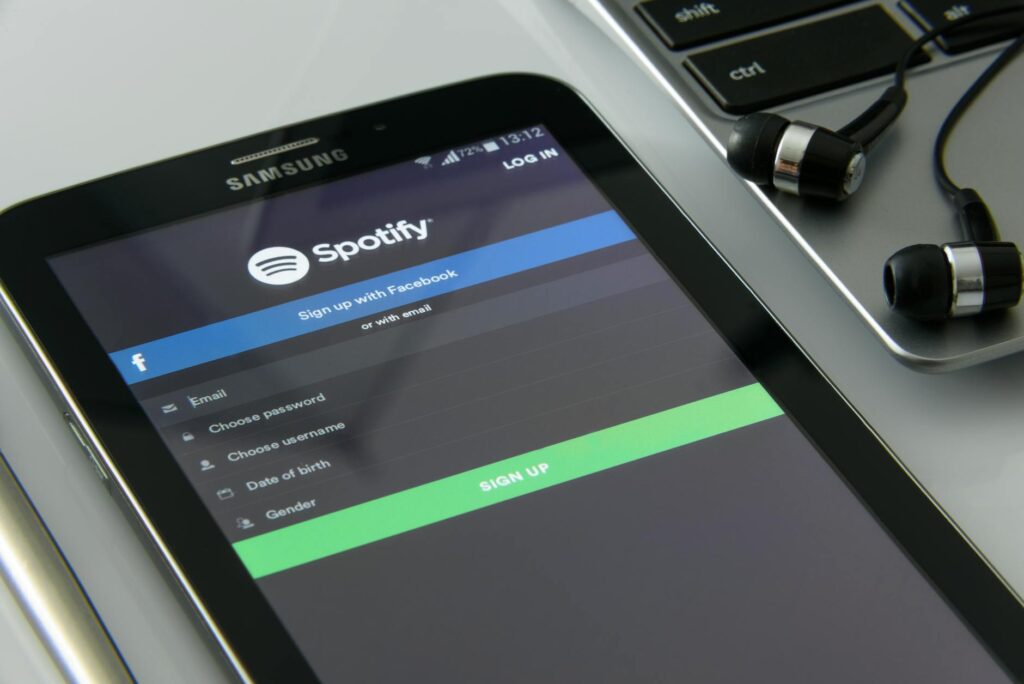Šiame tinklaraštyje siekiame ne tik informuoti apie naujausius technologinius pasiekimus, bet ir padėti jums geriau suprasti, kaip efektyviai panaudoti jau turimas technologijas. Nuo praktinių patarimų, kaip prailginti baterijos veikimo laiką, iki išsamių apžvalgų apie naujausius dirbtinio intelekto pasiekimus – čia rasite viską, ko reikia šiuolaikiniam technologijų entuziastui.
- Updating in-car navigation (6)
- Repair of vacuum cleaners (2)
- E-scooter repair, news (2)
- Repair of power tools (1)
- Fotoaparatų, objektyvų, vaizdo kamerų remontas (4)
- Coffee machine repair, news (3)
- Computer repair, news (118)
- Konsolių XBOX, PlayStation, Nintendo ir kitų remontas (2)
- Repair of rectifiers (2)
- Technologijos (59)
Samsung S10+ kaina naudoto telefono rinkoje
Kodėl S10+ vis dar populiarus naudotų telefonų rinkoje Kai Samsung 2019 metais pristatė Galaxy S10+,…
Gamyba: automatizacija ir robotika
Kai mašinos atėjo į gamyklą Prisimenu, kaip vaikystėje lankiausi tėvo darbe – nedidelėje baldų gamykloje….
Igničio saulės parkai atsiliepimai: ar verta investuoti
Kas tie Ignitis saulės parkai ir kodėl apie juos visi kalba Pastaruoju metu vis dažniau…
Mokėjimo kortelė telefone: kaip veikia NFC
Kai kortelė tampa nematoma Prisimenu, kaip prieš kokius dešimt metų žmonės vis dar žiūrėdavo keistai,…
Mūsų TV: kaip žiūrėti per internetą
Kai televizorius susitinka su internetu Prisimenu, kaip prieš kokį dešimtmetį teko laukti konkrečios laidos ar…
VolTE: kas tai ir kaip įjungti Lietuvoje
Kodėl jūsų telefonas staiga pradėjo rodyti keistą užrašą Turbūt pastebėjote savo išmaniajame telefone atsiradusį užrašą…